Did you forget your password? Reading this tutorial will teach you how to recover any wireless router password easily. You can follow the steps mentioned on this page to recover the router password on any ordinary. Also you can read about 192.168.0.1 address from our site.
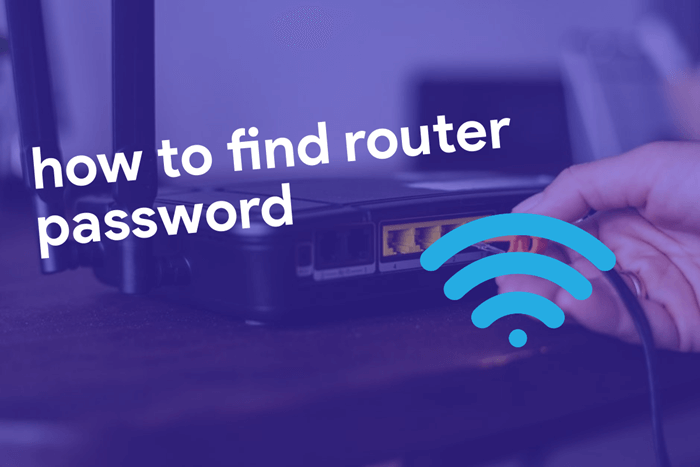
Do you think it is impossible to recover the credential and access the configuration page at 192.168.1.1? Yes, you can do it if you know the procedure to recover the router password. If you have a different IP address, you may try 192.168.0.1. 192.168.10.1, 192.168.254.254, or 10.0.0.1.
Do you remember that the package of the router contains all the login credentials that you need? If you don’t have the packaging with you and you have no clue what the password is, you can follow the processes mentioned in this article.
Contents
The Ultimate Guide to Recover Router Password
You already lost the packaging. However, I am going to give you a few simple places where you can check for the default username and password of the router.
Find the Default Username and Password
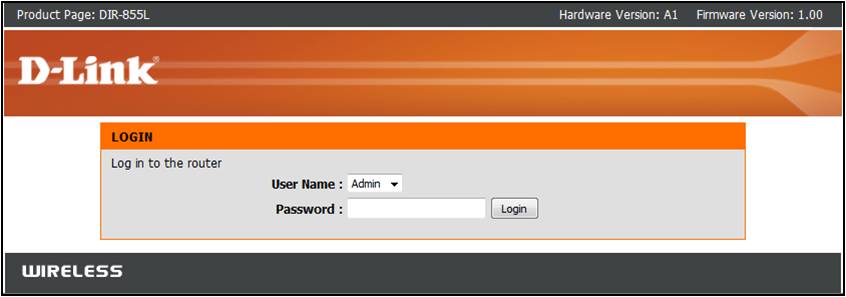
The Sticker on the Router itself
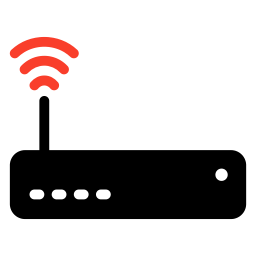
Some router manufacturers don’t follow the conventional username and password. In such cases, they put a sticker on the router itself to let the users aware of the credentials.
That means all you have to do is look for the sticker on your router. Most of the time it is placed at the bottom of the router. Popular brands such as ASUS routers, TP-Link devices, CenturyLink routers, and Verizon routers are known to have this sticker.
Router’s Manual
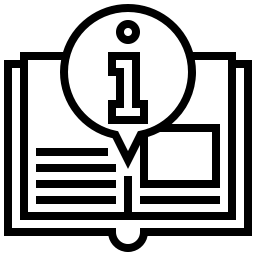
You might think all the routers from a single manufacturer bear the same login details. But no, it isn’t always the case.
They change both username and password as the model varies. That’s how it works. Otherwise, it would be easy for everyone to guess all routers’ access codes.
So the idea to recover the router password is not the same as the other router device. The first place you should check to get the router credentials is the manual then the sticker. In some instances, it is provided by the ISP technicians or operators.
Visit RouterPasswords.com
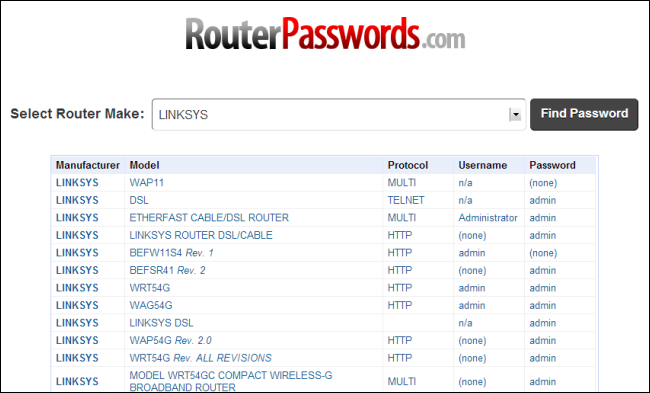
RouterPasswords is actually a database of various router credentials. Using the search bar on the site, you can find the brand and model of your router alongside the necessary details.
What if you think you know the password and it still doesn’t work? Well, you can reset the router to bring the settings back to the default state.
Reset Your Router
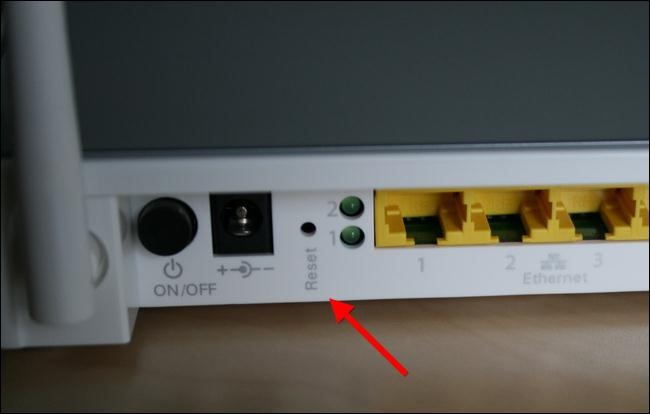
Resetting your router is just like restoring your phone to the factory settings. You will lose all the changes you made to the hardware including custom passwords. So your router will get back to the brand-new state. Once resetting happens, you can log in using default details.
How to Reset a Router?
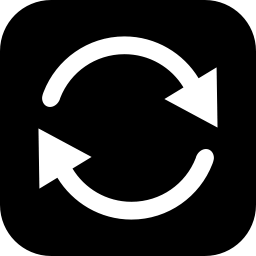
Scan your router for a hidden button. Most of the time, it can be found beside the WPS button. The hidden button has a label, most of the time named “Reset” or “RST.”
You need to press it and hold for a few seconds. In most cases, 10 seconds should do.
Now, you need to restart the router. I recommend you keep it in the turned-off state for a while. When it returns to the working state, you will see the custom password has been removed.
What if pressing the button and holding it for 10 seconds don’t work? Just increase the duration to 30 or 90 seconds. I am sure that it will work perfectly well.
For a more detailed guide to reset your router and recover router password, we advise that you check out these articles: One of those tutorials should be the best answer to your problem. Feel free to click them anytime.
- Reset Verizon Router (Step-By-Step Guide)
- How to Reset ASUS Router
- Reset any Router (Step-by-Step Guide)
Note: In modern routers, depending on the models of routers, router model list and router to router type, there is a special button at the back of the router.
In Conclusion
It is always recommended for the admin to change the default password for security purposes. The router admin password can be recovered and also change if you follow the above steps. You can also hit the factory reset / reset button to set new password for routers from the the default factory settings. The factory defaults will be in prompt. This is also how router password recovery can be done.You can also login into your router Web interface with Internet Explorer in the default web browser, and go to the password page that you wish to recover your default login
We hope that this article has been of any help to you. We will update all the information stated above if any changes were made. Or feel free to let us know if there’s a new way to recover router password. In any case, you feel confused with the options, you can use the comment form down below to share your query with us. This way we can help you better on how to recover router password.